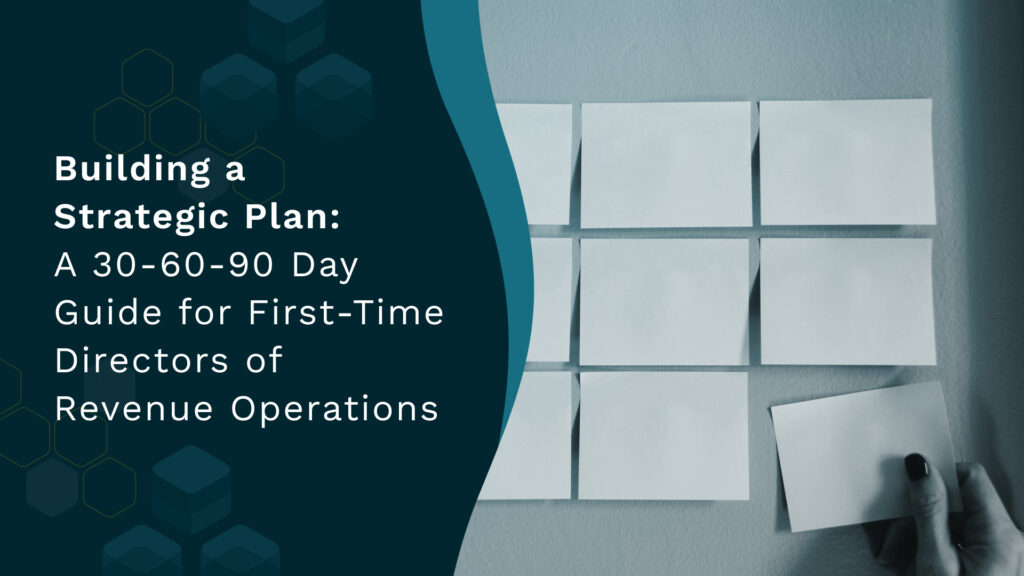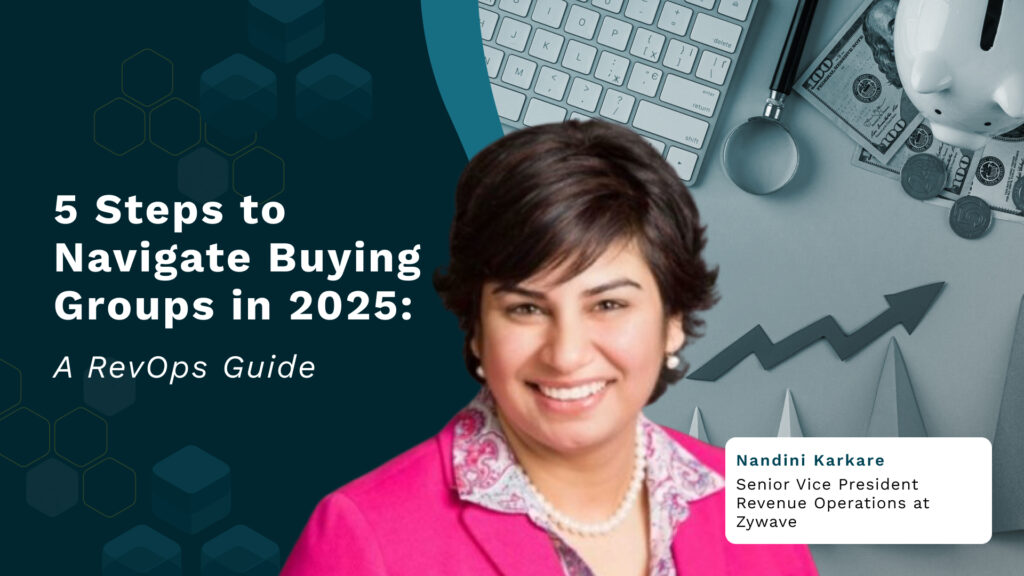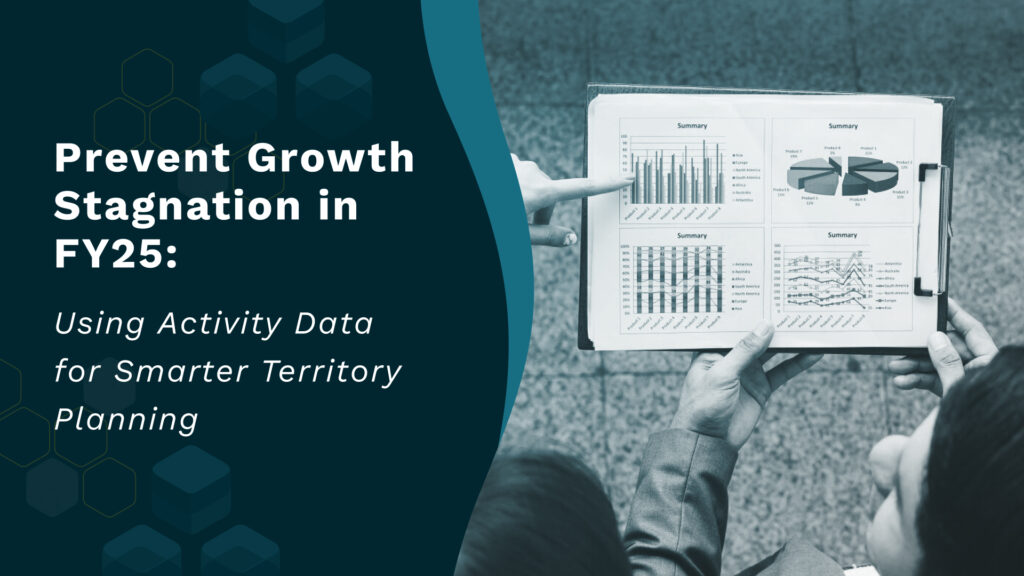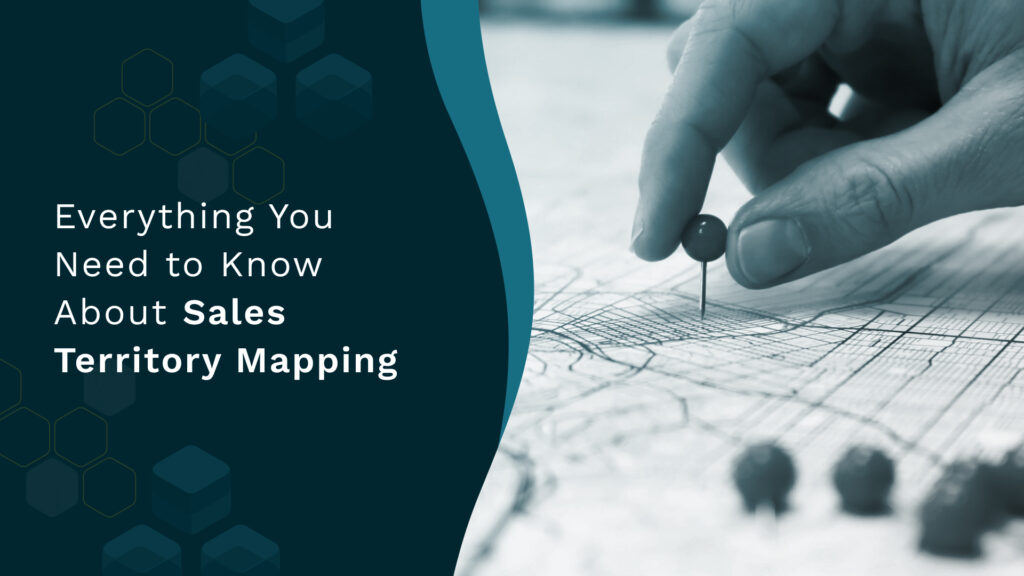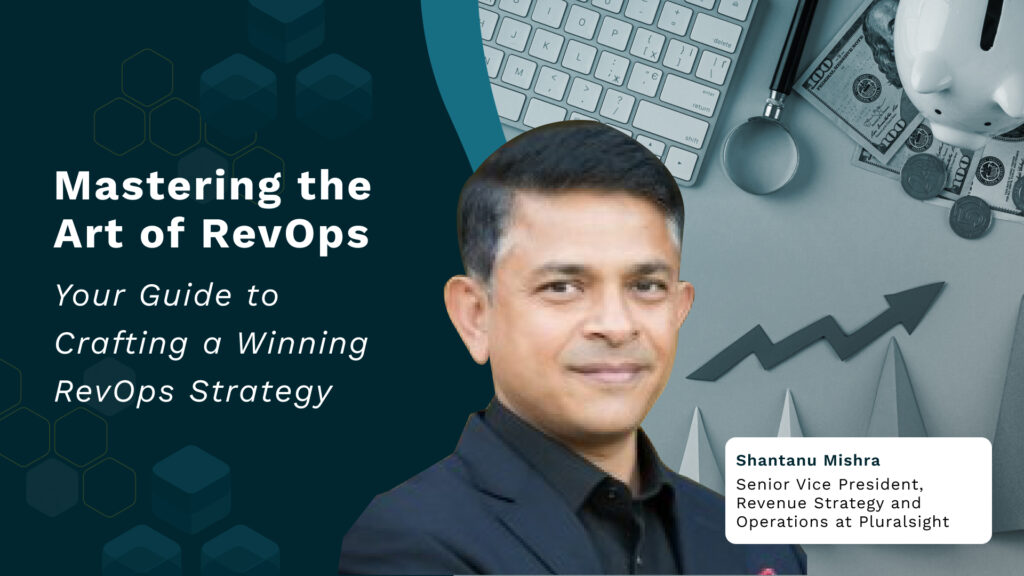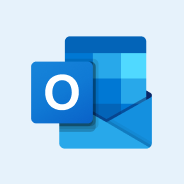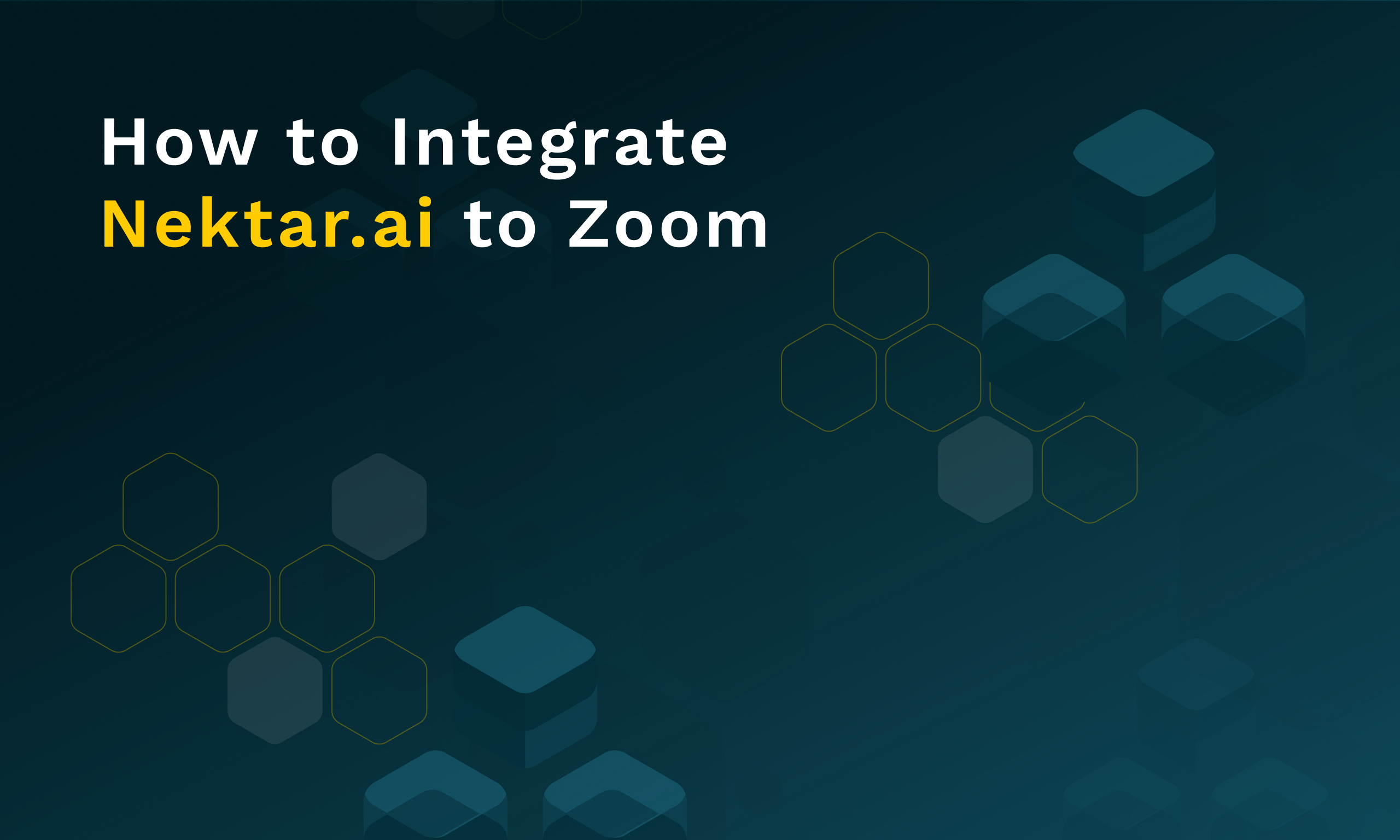
How to Integrate Nektar.ai to Zoom
This blog gives step-by-step instructions on how you can integrate Nektar.ai to Zoom.
Booking meetings is the single-most important activity for a sales rep when building a pipeline. All their outreach efforts via email, LinkedIn, Slack communities, SMS, WhatsApp – ultimately have to result in a meeting. And, successful meetings result in revenue.
But to be able to build a process that is scalable and repeatable, revenue leaders must first know what is working and not working. And, if something is working, how can it be scaled across the entire team to repeat the success. This is where unified buyer contact and engagement data become critical. However, almost 50-70% of this data is never available on a CRM. They remain buried in inboxes, calendars, and other communication channels. With that, a lot of critical revenue intelligence remains buried as well.
Automatically Capture Contact Data from Zoom Meetings
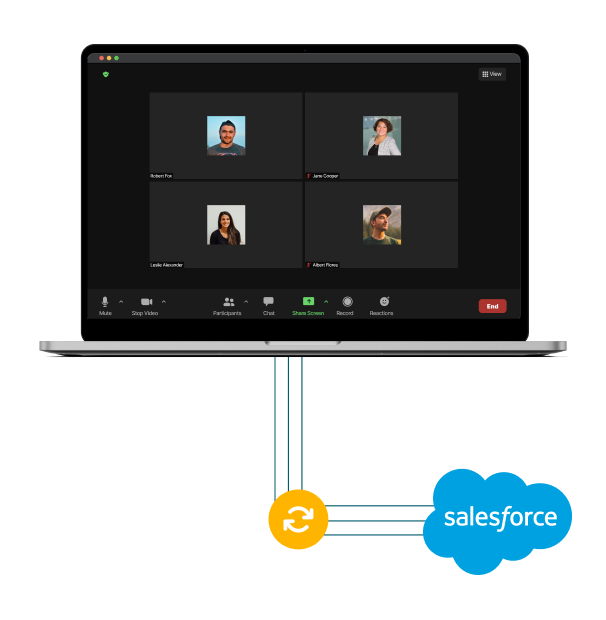
Nektar.ai’s integration with Zoom enables revenue teams to capture email IDs and names of invitees and attendees. This contact data is added to the standard fields of Opportunity, Account, Events, and Contacts. As a result, revenue teams can run more meaningful reports into:
- how many meetings were organized
- how many were completed
- who were the invitees
- which buyer roles were invited
💡 Why integrate Nektar.ai with Zoom? - Instantly know the invitees v/s atendees breakdown, including their buyer roles - Know how many meetings were organized, and how many were completed - Sync data into standard Salesforce objects and gain access to new reports and insights - Attribute all activities to the right Salesforce user and not just the Opportunity owner - Capture recurring meetings seamlessly
Getting Started
Integrating Nektar.ai to Zoom is seamless. Just follow these steps:
Adding Nektar.ai to Zoom
1. Log in to Nektar Console using your Salesforce account.
2. On the left-hand side Menu, click on the ‘Gear’ icon to access Settings. In the dropdown that appears, click on Integrations.
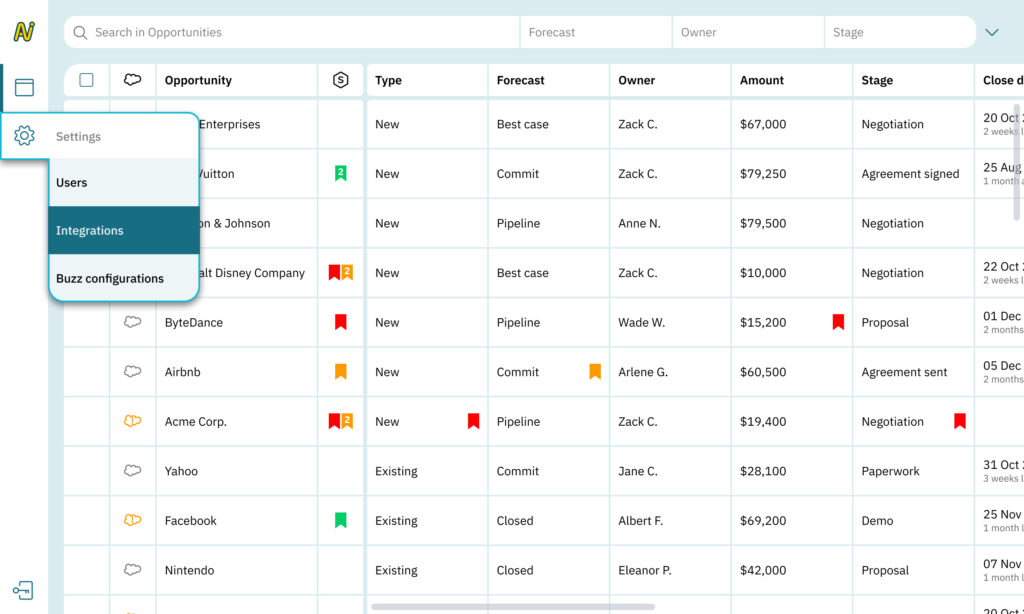
3. The integrations screen shows your current integrations. Scroll over to Zoom and click on the ‘Connect’ button to trigger the OAuth login process via Zoom.
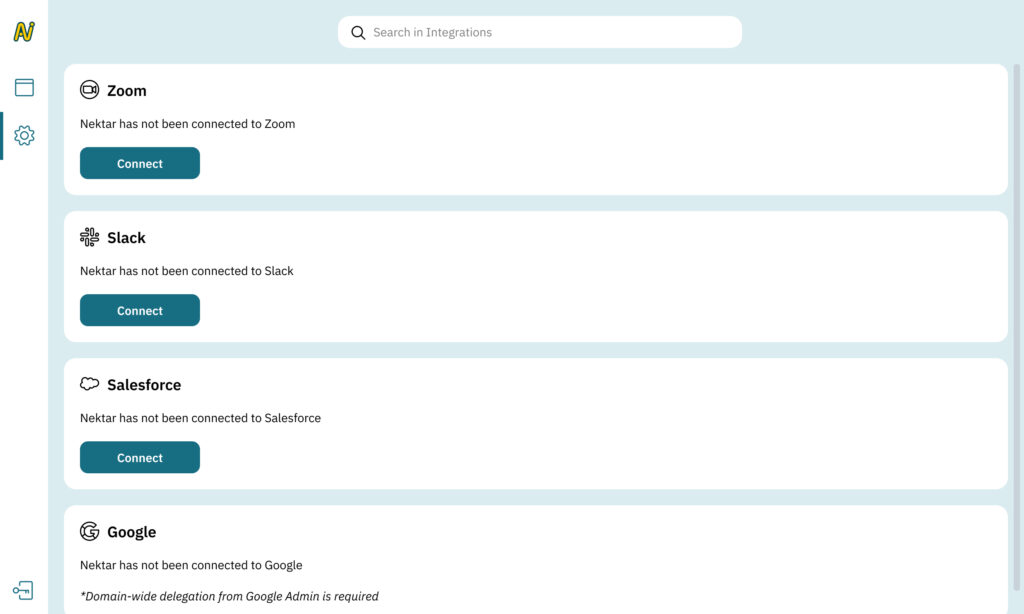
After logging in, you will be redirected to the Console and your Zoom integration is complete.
Removing Nektar.ai from Zoom
1. Follow steps 1-2 from “Adding Nektar.ai from Zoom” to reach the Integrations Settings.
2. Scroll over to the Zoom integration. Click on the ‘Disconnect‘ button to remove your Zoom Integration.
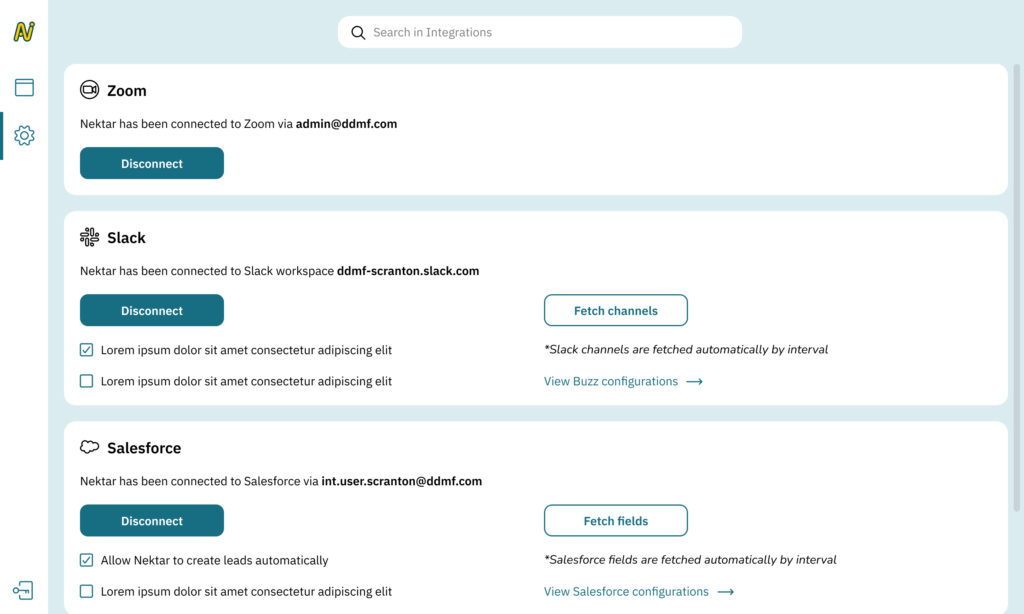
Learn more about Nektar’s AI-powered contact and activity capture product.
If you’re facing problems, drop us an email at [email protected]
PUBLISHED BY